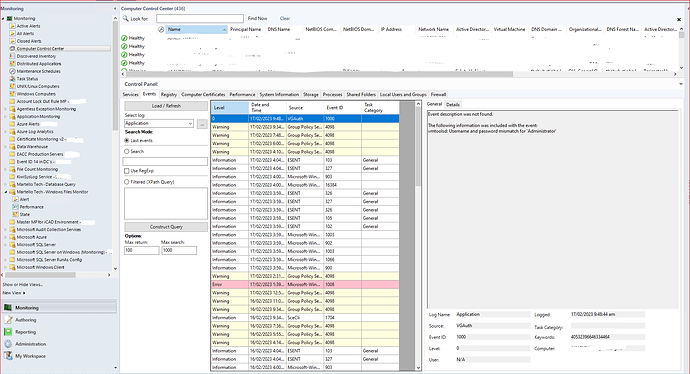I am looking for a Extended SCOM Console View in SCOM which will easily show me Monitoring Details for a Server/Node/Object I choose.
Is there such a view in SCOM?
Note:
Not looking for Performance view, which only shows graphical information
Not looking for Windows Computer details which are shown as below:

Provides all Specification for the server but No Monitoring Details
Manager asked to show him what Monitors are running on a particular server, like what Services are being monitored, what are the Disk, CPU and Memory Thresholds on a server – i am scrambling to see any consolidated view that can provide me this info.
Please do not state to go and create a Dashboard view for this server as we could be asked to provide info on the fly for any server at anytime so creating this dashboard view for 1000’s of servers is not an efficient use of ones time.
I believe SCOM already has this Info “somewhere” even though it is very segregated and disjointed to search for this info in multiple places to collate it yourself—again not very efficient approach.
So a question for the Experts in this forum -
Can an MP be written or a SCOM Module be developed that can do the following:
-
Create such a view (start off with the basic Performance monitors and Custom monitors running on a Server/s)
-
Have the ability to Add or Remove which “Group” of Servers to show details for
-
Or should have ability to show servers Dynamically using …Expression or any other formula
Have used Kevin Holman’s “Extended Windows Class” method to discover Registry Values and use the Discovery View and it works wonders for our team to see the extra details:
Can something similar be created to Add the “Monitors and Rules” running on each Server in another Extended Windows Class type/view?
I understand that there could be 100’s or 1000’s of monitors or rules running on any server at anytime but that is not what I am after.
Just want to see the main things like performance monitor details and any rules and services monitor setup up for it.
For example, i am using Computer Control Center SCOM MP on from Developer Maxx Volk (Maximus Control Center Management Pack:
Day-to-day admin task automation with SCOM Console extension. – Max's blog on SCOM Authoring and more).
Provided all these info in just one view for any Server I choose:
Provides all information you need for a server in one place
Something like this developed to show the Monitoring details will be a Master Piece view for SCOM.
Anyone has worked on anything like this before or can make something like this?